If you are using Visual Studio 2010 then you may already be aware that Web Deployment Tool (aka MSDeploy) is integrated into Visual Studio. I’ve posted a few blog entries already about this tool. Two of the common questions that I get discussing this with people are
- How do I exclude files from being placed in the package?
- How do I add other files to the created package?
I will address these two questions here, first we look at the easier one, how to exclude files but we will go over a bit of background first.
Web Publishing Pipeline
With Visual Studio 2010 a new concept has been created which is known as the Web Publishing Pipeline. In a nutshell this is a process which will take your web application, build it and eventually create a package that you can use to deploy your application. This process is fully captured in MSBuild. With VS 2010 many targets and many tasks are shipped to support this process. Since its captured in MSBuild format, you can customize and extend to your hearts desire. So what we need to do is hook into this process to perform the customizations that we need. This process is captured in the following files.
%program files%\MSBuild\Microsoft\VisualStudio\v10.0\WebApplications\Microsoft.WebApplication.targets
%program files%\MSBuild\Microsoft\VisualStudio\v10.0\Web\Microsoft.Web.Publishing.targets
The Microsoft.WebApplication.targets file is imported by the web applications projects file, then that file imports the Microsoft.Web.Publishing.targets file.
Excluding files from being packaged
If you open the project file of a web application created with VS 2010 towards the bottom of it you will find a line with.
BTW you can open the project file inside of VS. Right click on the project pick Unload Project. Then right click on the unloaded project and select Edit Project.
This statement will include all the targets and tasks that we need. Most of our customizations should be after that import, if you are not sure put if after! So if you have files to exclude there is an item name, ExcludeFromPackageFiles, that can be used to do so. For example let’s say that you have file named Sample.Debug.js which included in your web application but you want that file to be excluded from the created packages. You can place the snippet below after that import statement.
Project
By declaring populating this item the files will automatically be excluded. Note the usage of the FromTarget metadata here. I will not get into that here, but you should know to always specify that.
Including extra files into the package
Including extra files into the package is a bit harder but still no bigee if you are comfortable with MSBuild, and if you are not then read this. In order to do this we need to hook into the part of the process that collects the files for packaging. The target we need to extend is called CopyAllFilesToSingleFolder. This target has a dependency property, PipelinePreDeployCopyAllFilesToOneFolderDependsOn, that we can tap into and inject our own target. So we will create a target named CustomCollectFiles and inject that into the process. We achieve this with the following (remember after the import statement).
CustomCollectFiles;
$(CopyAllFilesToSingleFolderForPackageDependsOn);
This will add our target to the process, now we need to define the target itself. Let’s assume that you have a folder named Extra Files that sits 1 level above your web project. You want to include all of those files. Here is the CustomCollectFiles target and we discuss after that.
<_CustomFiles Include="..\Extra Files\**\*" />
Extra Files\%(RecursiveDir)%(Filename)%(Extension)
Here what I did was create the item _CustomFiles and in the Include attribute told it to pick up all the files in that folder and any folder underneath it. Then I use this item to populate the FilesForPackagingFromProject item. This is the item that MSDeploy actually uses to add extra files. Also notice that I declared the metadata DestinationRelativePath value. This will determine the relative path that it will be placed in the package. I used the statement Extra Files%(RecursiveDir)%(Filename)%(Extension) here. What that is saying is to place it in the same relative location in the package as it is under the Extra Files folder.
Admittedly this could be easier, but its not too bad, and its pretty flexible.
Sayed Ibrahim Hashimi
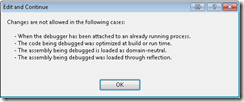
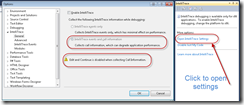
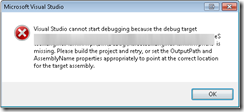
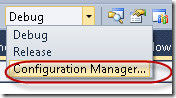
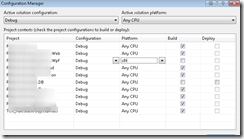
Comments are closed.