The release of Visual Studio 2012 is right around the corner. If you’ve been following our blog/twitter then you may know that many of the Web related components of Visual Studio are now“out-of-band”, meaning that we can update them independently of Visual Studio itself. Because of this we are planning to ship updates a few times a year. We are currently in the process for planning our first update for VS 2012 and we wanted to share some of the items that we are planning to work on. We would like to get your feedback on these ideas to ensure that we are doing the right things. If you have comments please do let us know. FYI the updates that I describe below will be made available for both VS 2012 as well as VS 2010.
Website Project Updates
When you use Visual Studio there are two types of web projects you can create: a Web Application Project (WAP, this includes MVC) and a Website Project (WSP). In VS 2012 we did a lot of work to update the publish experience for WAPs. When we set out for these updates we planned to take these enhancements and make the available to Website projects as well. As we progressed it became evident that we did not have the resources to implement the features for both WAP and WSP in time for VS 2012. So we focused on creating the right experience for WAPs and we also added an extensibility point into WSP which will allow us to replace the existing publish dialog. The reason why we focused on WAP first was because WAPs already have support for Web Deploy (MSDeploy) based publishing as well as a formal build/publish process captured in MSBuild. WSP does not have either of these so it would have taken more time to start with WSP.
When VS 2012 is released the publish experience for WSP will be the same which was available in VS2010 but we will have a release a few months after the release which will bring all the publish goodness to Website Projects! This will include all the features which are available to Web Application Projects including; the ability to publish using.
- Publishing methods MSDeploy / MSDeploy package / FTP / File System / FPSE
- Ability to have multiple publish profiles, which can be stored in version control
- Command line publishing
- web.config transforms
- Enabling Entity Framework CF migrations in web.config during publish
- Incremental database schema publish
- File preview
- etc
Since both project systems will be using the exact same code whenever we add a feature it will immediately be available to both. In today’s world they are two entirely different code bases (the WSP publishing experience is currently native code where as the WAP publish dialog is managed). This will allow us to maintain a consistent publish experience and also enable us to deliver features more quickly.
Since WSP does not have a “build” process you might be wondering how we are planning to hook this all together since our entire publish pipeline is captured in MSBuild. Here is a rough idea of what we are currently thinking. After you use the new publish dialog to create a publish profile for the first time we will do a number of things:
- Create a new folder to contain needed artifacts
- The folder may be in the root of the Website project, but we are considering placing it somewhere outside as well
- The name of this folder is not yet finalized, but it could be something like _Publish or _Project
- Create an MSBuild file for the Website in that folder, this will capture information like; included files, references, properties to control publish process
- The primary purpose of dropping this file is to facilitate command line publish scenarios, without this we could publish from Visual Studio but not from the command line
- When you make changes in Visual Studio like adding a reference we will automatically keep this file up to date
- Create the publish profile in that folder (this is a .pubxml file)
- When the site is being published the working directory (i.e. obj\ folder) will be outside the root of the website, most likely in the same folder which contains the WSP root
After we have those things in place for the most part the publish dialog will be able to treat both projects in the same way. These files will by default be stored in version control and can be shared with other team members. Sensitive information such as the MSDeploy password will be stored in another file and encrypted per-user/per-machine in a .user file which is not checked in.
Web Deployment Projects
A few months after Visual Studio 2005 shipped we released the first version of Web Deployment Projects, and we updated WDP for both VS 2008 and VS 2010 and released them a few months after each of those releases as well. WDPs are used for a few different scenarios including the following.
- Publishing a Website project using MSDeploy
- Command line publish support
- Customizing the publish process for a WAP
- Running ASP.NET precompile/merge for a WSP or WAP
When we looked at the scenarios that WDPs are typically used for and then compared that to features which we have for WAP and WSP (after the updates mentioned above) we noticed that most (if not all) scenarios where WDP is used can be covered without requiring a WDP. Our new publish experience already has first class support for MSDeploy, command line publishing, and for extensibility so that covers #1-#3. Regarding #4 for WAPs we have already added ASP.NET precompile/merge as a publish option (you can find it in the Package/Publish Web tab). Since WSP does not have any property pages we are likely to move that option to being on the publish dialog itself or we will expose those options in another way for WSP. We have not yet settled on that design.
It may not seem like it but updating WDP to support VS2012 is a significant effort. Knowing that, and that most of the scenarios where WDP are used can now be transitioned to the new experience, we have decided to invest in giving WSP projects first class publishing support instead of updating VS 2012 to support WDP. We think that this is the right decision because we are unifying the publish experience for both project systems and it allows us to create a deeper set of features going forward instead of investing in different things and wasting effort. If you have a scenario that you think we have missed please do not hesitate to reach out to me by email at sayedha@microsoft.com and let me know.
Sayed Ibrahim Hashimi | @SayedIHashimi
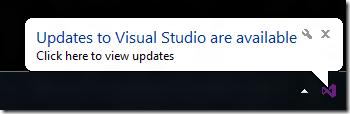
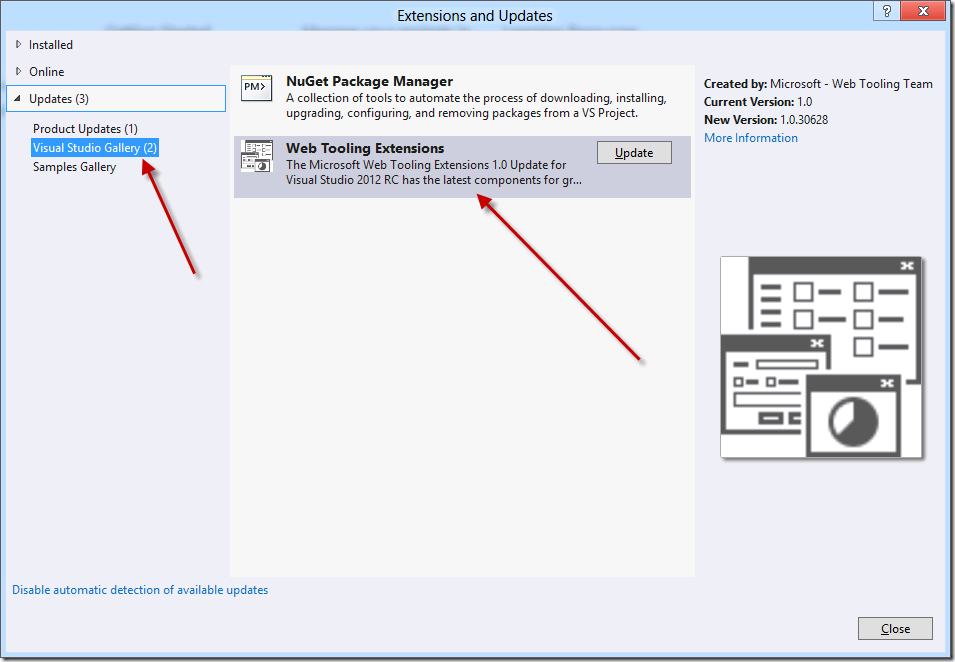
Comments are closed.