Last night I saw this tweet.
@MikeFourie MSBuild Q: given I have @(ProjectOutputs) how can I get a collection of all *.Unit.dll files?
About a year ago I blogged about inline tasks including a FilterList task. So for his case the FilterList would work, but then I was thinking that he should be able to do this with some of the goodness that was released wtih MSBuild 4.0. Specifically with Property Function and Item Functions. So I thought about it and whipped up a quick example.
Take a look at the file below.
In this file I have created a dummy item named TargetOutputs and populated it with a bunch of fake assembly names. Then inside the Demo target, I print out the items in that list and construct another item list, UnitTestAssemblies. In this declaration I am including %(TargetOutputs.Identity) with the condition '@(TargetOutputs->Contains("unit"))'=='True'. Let me break this down for you a bit. With Item Functions there is a specific set of functions that you can call like DirectoryName/Metadata/Distinct/etc (see below for the reference link for full list), but you can also execute any string instance method. What you need to understand is that it will execute the method for all items in the list then return a new list with the invocation result. Essentially these are a new form of Item Transformations. I didn’t want to handle these in bulk, I need to apply the filter to each individual item value. In order to do that I use the %(TargetOutputs.Identity) which kicks batching in. Since I can see that the values in the include value are unique I know that the Identity metadata is unique. So what that means is When I do something like
Pretty cool huh? The best part, I managed to fit my reply in 140 characters in this tweet.
Anywayz, if you are not following me on twitter you can find me at @sayedihashimi.
Resources
- Property Functions Part 1
- Property Functions reference
- MSBuild Batching Resources
- Item Functions Reference
- MSBuild Item Transformations
Sayed Ibrahim Hashimi
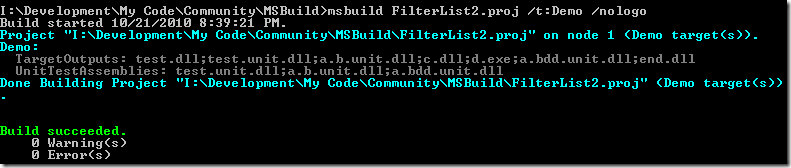
Comments are closed.