This post contains based on .NET 4.0 Beta 2 and Visual Studio 2010 Beta 2 which may change.
If you didn't already know, MSBuild will have a new version shipped with .NET 4.0 (Visual Studio 2010 will use this new version). I will cover many of those features here. This is the first in a series of posts that I will make regarding MSBuild 4.0. One of the big additions to MSBuild 4.0 is Inline Tasks. I'm pretty excited about this new addition. The story before was if you wanted to perform any action it was always through a Task. Which worked pretty well, but the major drawback is that the tasks needed to be written in code and then compiled into an assembly in order for it to be used. What this meant was if you wanted to perform an action (however simple) that wasn't covered out of the box you would have to look for 3rd party tasks or write one yourself. This is time consuming and can be tricky from a "deployment" perspective. Now with Inline Tasks you can declare the behavior of the task right inside of the MSBuild file itself.
Inline Task
The way that Inline Tasks are supported is by using the UsingTask XML element. This element was around before but it has some new options. If you read my book, you probably saw a few different Hello World tasks that I created. In order to demonstrate Inline Tasks I have taken a similar set of examples. Take a look at the project file (IT-HelloWorld-01.proj) below.
TaskName="HelloWorld"
TaskFactory="CodeTaskFactory"
AssemblyFile="$(MSBuildToolsPath)\Microsoft.Build.Tasks.v4.0.dll" >
Log.LogMessage("Hello World!");
For this basic inline task here are the key things to note, the name of the task is specified in the TaskName attribute. You will use this like you would any other task inside of targets. The definition of the task will be contained in the Code XML element. In order to call that task, I use the syntax

The result shown above is as expected.
Inline Task with Parameters
You can also make inline tasks with parameters, both required and optional. Here is an example (IT-HelloWorld-02.proj) with a lone required parameter.
TaskName="HelloWorld"
TaskFactory="CodeTaskFactory"
AssemblyFile="$(MSBuildToolsPath)\Microsoft.Build.Tasks.v4.0.dll" >
Log.LogMessage(string.Format("Hello {0}",Name));
If you take a look at the UsingTask declaration above you will see that I included a ParameterGroup element. All parameters must be included under that element. In this case we just have one. If we execute the Demo target the result will be as follows.

We can see that the message was sent to the console as we expected. You can execute the DemoWithNoName if you are interested in verifying that MSBuild will ensure that required parameters are set.
Inline Tasks with Output Parameter
You can also create your own inline tasks which have one or more output parameters. You will define those output parameters under the ParameterGroup element and use the Output="true" attribute. Take a look at IT-HelloWorld-03.proj below.
TaskName="HelloWorld"
TaskFactory="CodeTaskFactory"
AssemblyFile="$(MSBuildToolsPath)\Microsoft.Build.Tasks.v4.0.dll" >
TaskMessage = string.Format("Hello {0}",Name);
Log.LogMessage(TaskMessage);
In this example I created a HelloWorld task to output the entire message back to the calling MSBuild task invocation inside the target. This output parameter is the TaskMessage parameter. Inside the Demo target I call the task and then print the value that was passed back from the task. Here is the result of that.
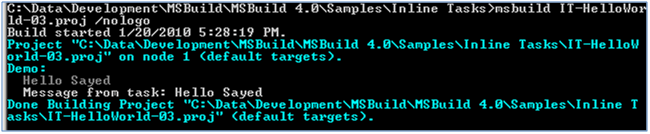
From here we can see that the value was correctly sent back to the script.
There is a lot more to inline tasks and I plan on covering more features very soon here, but this should get you started.
Sayed Ibrahim Hashimi
Comments are closed.